We had a sunny midsummer’s day in June for our in-person networking session at our office in the Peak District National Park HQ in Bakewell. The theme of the main speaker session this month was about social media with a focus on how to make Reels for business on Instagram, the easy way! The main speaker was also us (!), so the pressure was on to make a Reel live at the 20 minute session and impart our knowledge to a mixed group of small businesses.
This blog acts as a helper guide, in case your cribbed notes after the session don’t quite make sense!
We put together a few Reels templates to help anyone get started with just a few decent in-phone camera shots of either stills photos or short videos, and you can see them right here 👇
Just click the ‘save’ button to save these templates for later, and when you are ready to give it a go yourself, click the ‘use template’ button for a quick and easy way of creating a Reel that’s synched with the audio, without all the hassle of having to edit your shots to match the beats yourself!
View this post on Instagram
View this post on Instagram
View this post on Instagram
View this post on Instagram
View this post on Instagram
View this post on Instagram
We also rattled through a number of quick tips, and so here are your crib notes!
First up, the easiest way to get into making Reels on Instagram is to look for Reels that have been uploaded and edited natively on the platform. These will have a ‘use template’ button that you will spot as you are doom scrolling!
You can quickly check if an audio is a trending audio by looking for the small arrow next to the name of the track in the bottom left corner of the video. Trending audios help you get your content seen more widely, so it’s a smart move to use these, although of course it’s not mandatory. If you have a good ear, you might well spot the trending audio of tomorrow too, so use what works best for you.
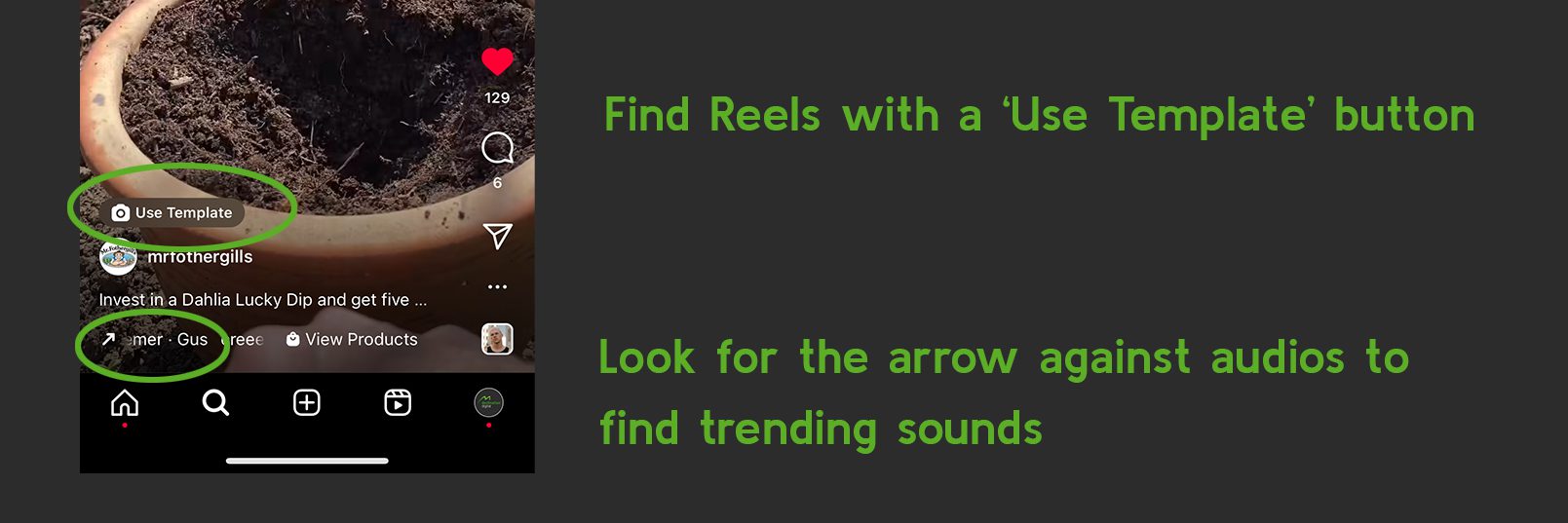
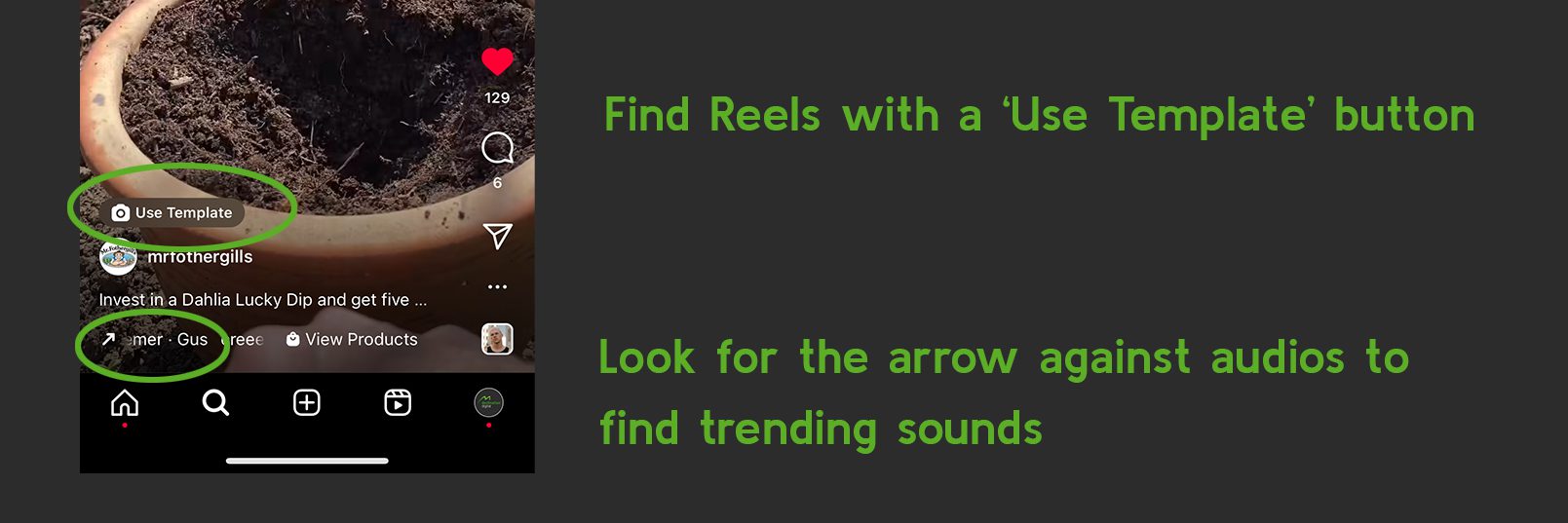
The best part of explaining away an unhealthy habit of watching hours and hours of Reels and going down a time-wasting rabbit hole, is to claim that it’s research! there has to be a positive outcome of this research though, which means collecting audios and Reels templates for you to use in your own contet a little later down the line.
Get yourself acquainted with the ‘save’ button, which you can use to save either whole Reels or just the audios to your account. They will then be stored away safely for you to use a little later.


Get to know some of the lingo on Instagram. There is hashtagging – using #hashtags to add to the end of your posts to help your content get found on the platform – but there is also tagging.
With tagging you are targeting other accounts that you want to alert on Instagram. So tag people before you publish your posts to indicate that other people are featured, or had a collaborative input into the post in some way. Please don’t spam random people, as that’s a bit rude, but do namecheck venues, events organisers, other businesses and any other accounts that are relevant to the post you are making.
And then there is collaboration… this is just like tagging, except you can choose only one account. The idea of inviting someone to be a collaborator on your post is so that you both share the post to your timelines and both sets of audiences get to see the post. This is great for doubling up the reach of your post, but also shows a collaboration with others which is useful in lots of different ways.
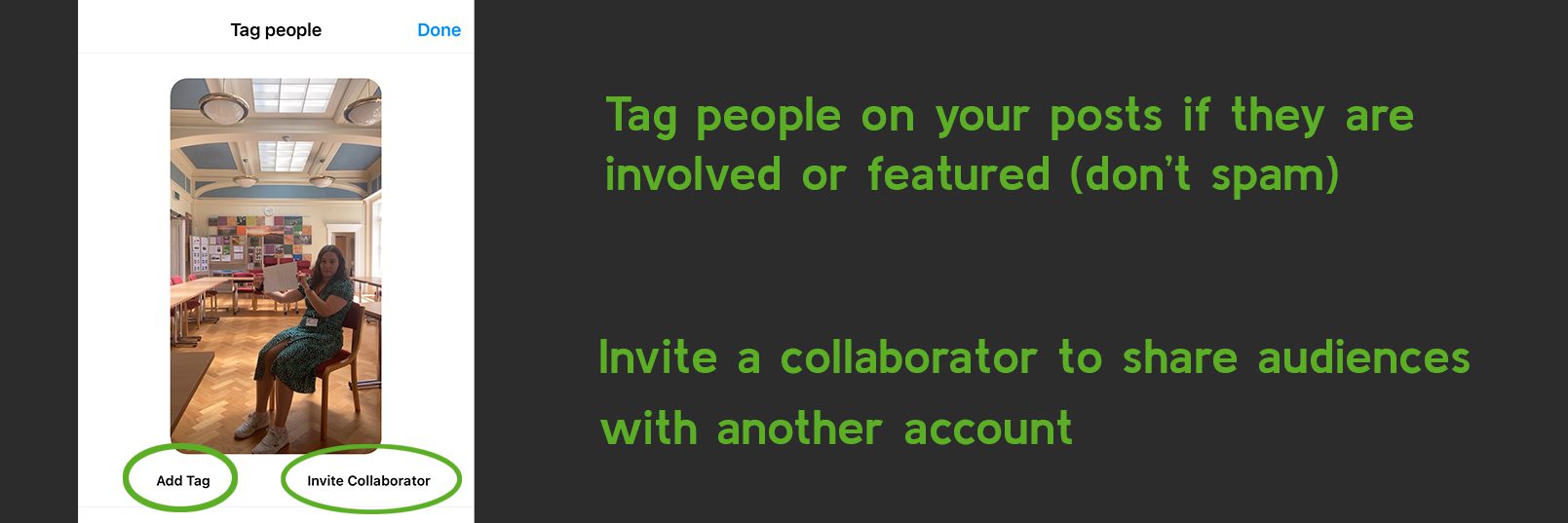
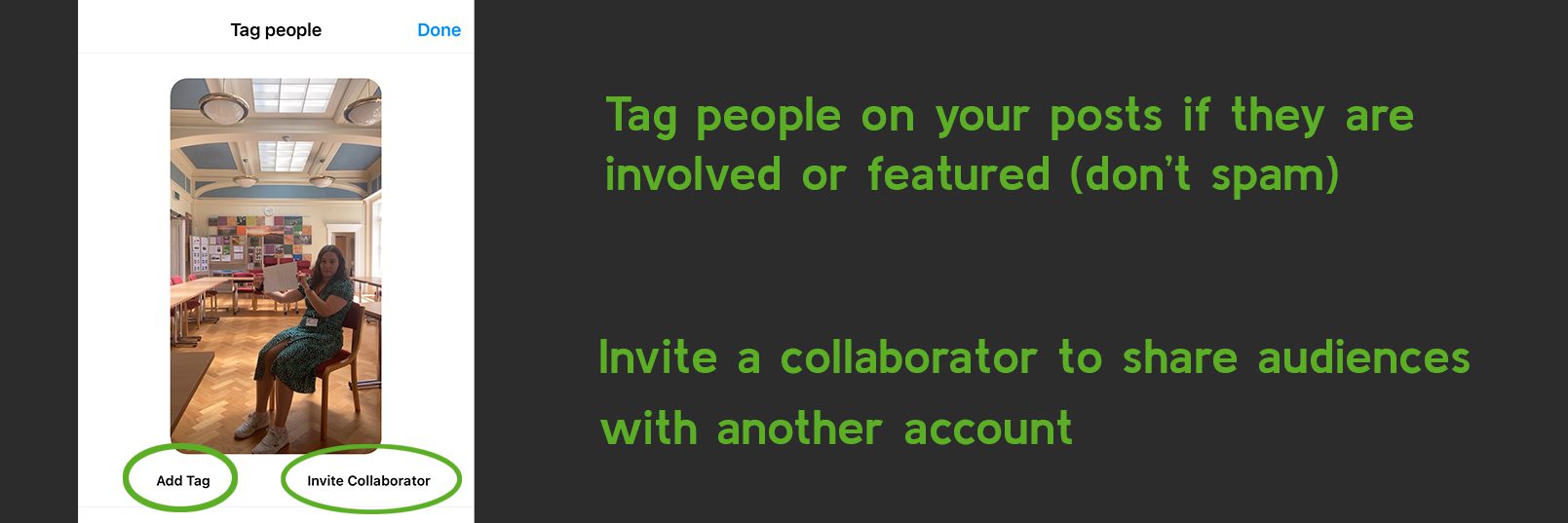
You can also add stickers, overlay text and play with special effects like starbursts, rainbows and special colour washes, and you can even draw freehand on screen. Play around with the options at the top of the Reel before going ahead and publishing.
One of the advantages of adding text to your videos is to enable people who have their sound turned off understand what they are watching. It can also act as a good explainer if you are showing an on-screen tutorial. Videos with text overlays are more likely to be watched more than once.
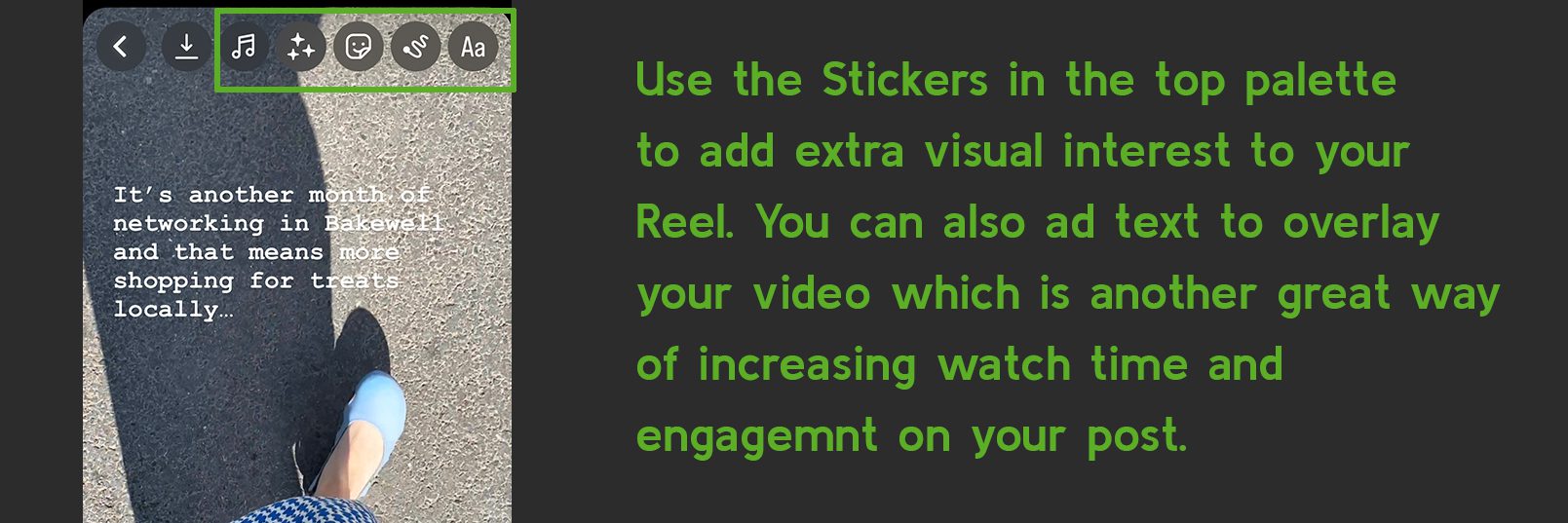
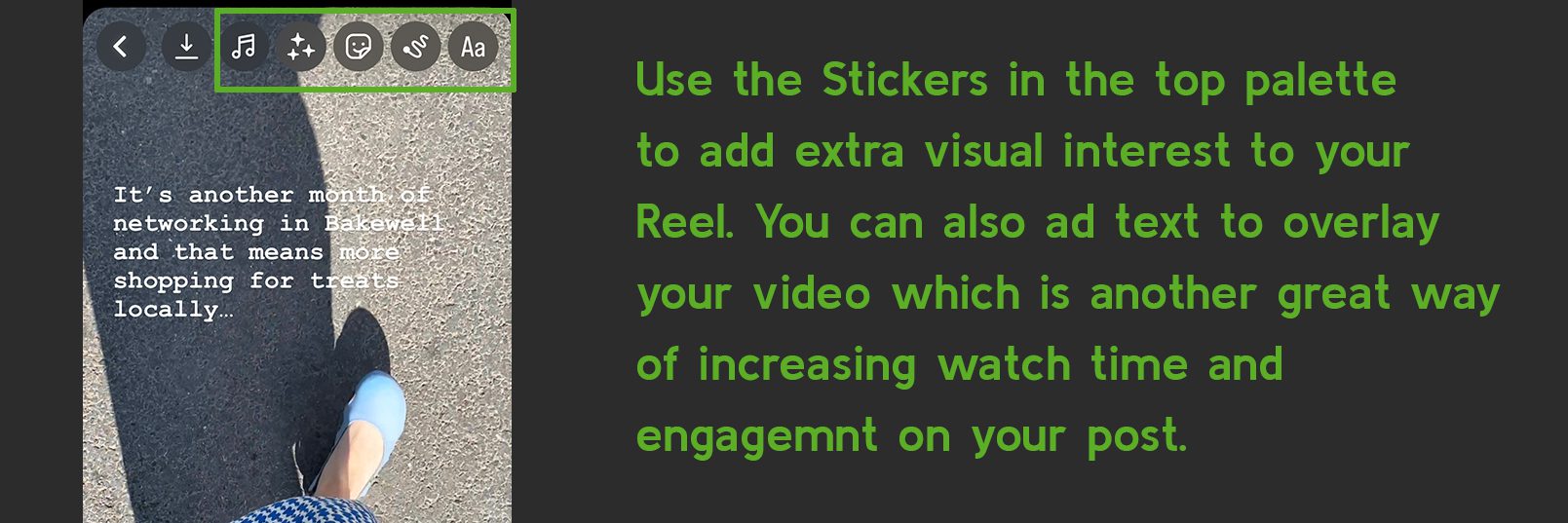
You can also use the text overlays to create ‘text to speech’ from what you have typed to get an AI generated voice to read out what you have typed on screen. Great for those of us who don’t enjoy the sound of our own voices!


When adding music to Reels you can also control the volume on videos you have uploaded from your phone. So for instance, if you wanted to narrate a video, but wanted subtle background music too, then you can add the music you want onto the reel and then access the ‘controls’ to mix the sounds together.
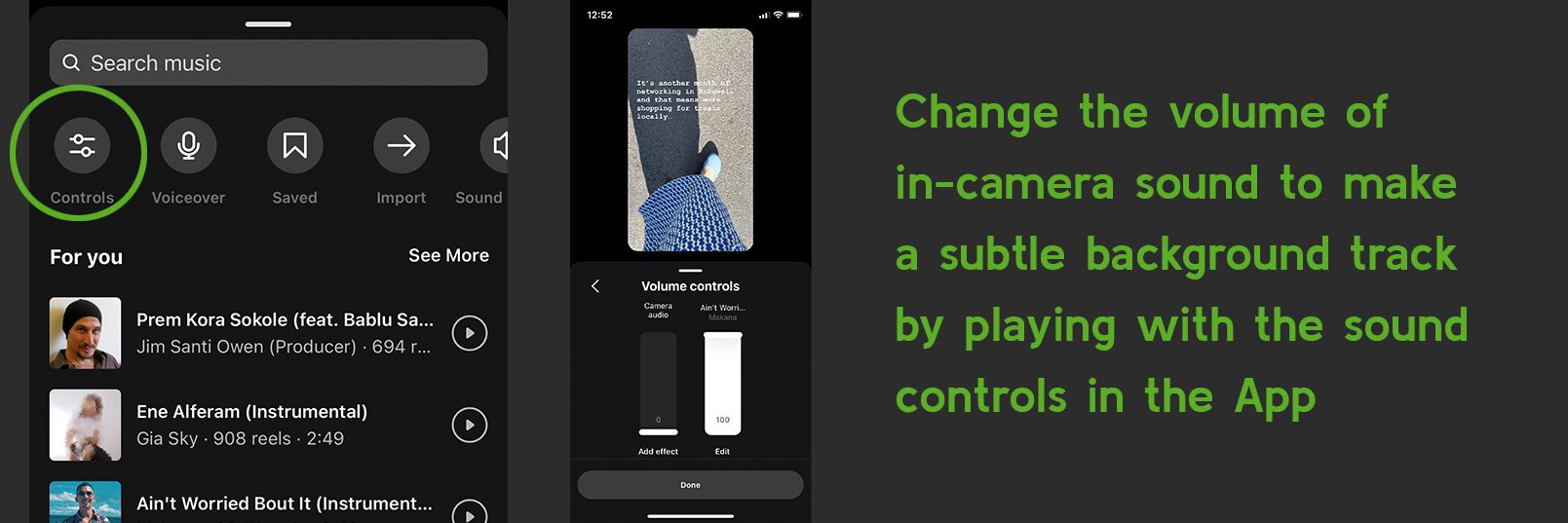
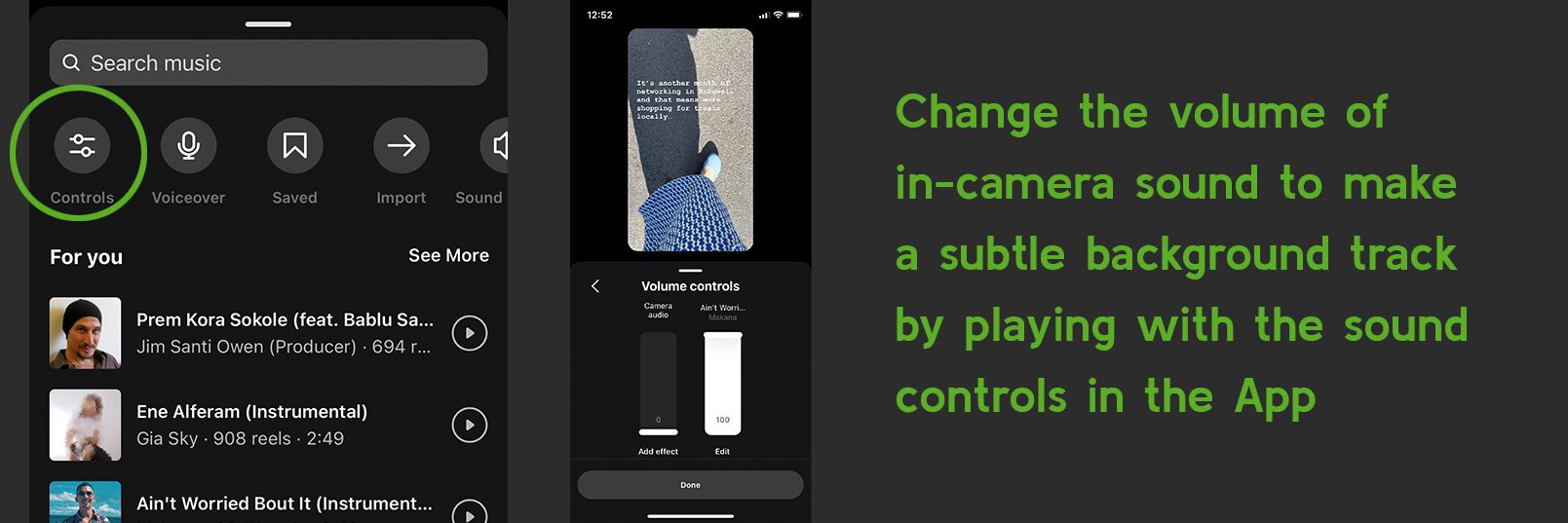
Here are just a few of the many tips and tricks we went through at our session. We’re looking forward to seeing how people get on now!
We hope that you found this article useful. Take a look at the other social media help articles we’ve put together:
We’re sure there will be additions to this list, so maybe bookmark this page if you found it helpful.
If you’d like help with your social media marketing, email us on info@destination-digital.co.uk or give us a call on 01629 810199 for a quick chat.
If you’d like help with digital marketing, ads management, SEO, copywriting, websites, branding or social media management… or anything else related to the internet and digital, then get in touch with us. We’re a friendly bunch.
You can email us on info@destination-digital.co.uk or give us a call on 01629 810199 or you can use the contact form at the bottom of this page.