In this blog post, we will address frequently asked questions about Instagram and Reels to help you navigate and make the most out of these features.
A carousel refers to a type of Instagram post where you can share multiple photos or videos in a single swipeable post. It allows you to showcase a series of images or videos within one cohesive post, providing a seamless browsing experience for your followers.
A Reel is a feature on Instagram that allows users to create and share short videos. Similar to TikTok, Reels enables you to record and edit 15 to 60-second videos with various creative tools and effects. You can add music, text, stickers, filters, and even speed up or slow down your videos to make them more engaging and entertaining.
With Reels being Instagram’s big new feature, the platform tends to favour accounts that create them. This means the algorithm is now tailored towards pushing Reels in front of as many faces as possible. So, if you create a Reel, it’s likely you’ll see higher impressions and engagements than if you were to use a static image, as Instagram isn’t favouring these types of posts as much.
The main difference between a Reel and a video post on Instagram lies in their format and purpose. Reels are specifically designed for short, creative videos and provide a dedicated space for discovery within the Reels tab. Video posts, on the other hand, can be longer and are typically shared within your feed or on IGTV. Reels offer additional tools and features, making them ideal for quick, attention-grabbing content creation.
Templates in the context of Instagram and Reels refer to pre-designed layouts or frames that can be used to create visually appealing posts. They often include placeholders for images or text, allowing users to insert their own content while following a specific design theme or aesthetic. Templates make it easier to create consistent and eye-catching posts without starting from scratch.
Reels can be between 15 and 60 seconds long, giving you a decent time frame to showcase your creativity and capture your audience’s attention. The flexibility in duration allows you to experiment with different video ideas and storytelling techniques within the allotted time.
The ideal length for a Reel depends on various factors, including your content, audience, and the message you want to convey. While the maximum duration is 60 seconds, it’s important to keep in mind that shorter videos often perform better on social media platforms. Aim to deliver your message effectively within the first few seconds to maximize engagement. Concise and captivating Reels tend to have a higher chance of capturing viewers’ attention and keeping them engaged throughout the video.
To mute the audio from your video before posting it as a Reel, follow these steps:
If you come across an audio track on Reels that you’d like to save for future use, here’s how you can do it:
If you find a post on Reels that utilizes a template you want to save and use, follow these steps:
To access your saved audios in the music library on Instagram, follow these steps:
If you can’t find an audio track you have heard before in the music library, there could be a few reasons:
To locate the saved posts that you have bookmarked specifically for templates, follow these steps:
There could be a few reasons why you’re unable to post something with the audio you have found on Instagram from a technical point of view:
However, another reason could be the type of account you have. There are three types of account for Instagram – personal profiles, creator accounts and business accounts.
If you find an audio that was on a personal or creator profile and try and reuse it on your business account, the audio may not be copyright released for you to do this.
If you’ve tried creating content on both Instagram Reels and TikTok, then you’ll have noticed that they have different restrictions when it comes to using trending sounds and songs. This is due to the platforms having different copyright agreements in place with artists and music labels.
Find out more on our blog here, where we also give you some handy tips & tricks for working around music restrictions.
Stickers on Reels are interactive graphic elements that you can add to your videos to enhance engagement and creativity. These stickers are designed to be placed on top of your Reel and can include various features such as emojis, GIFs, countdown timers, polls, quizzes, question boxes, and more. Stickers are a fun and interactive way to encourage viewers to interact with your content and express their opinions or reactions.
The choice of stickers depends on the type of content you are creating and the engagement you want to generate. Here are a few popular stickers that can add value to your Reels:
Experiment with different stickers to find the ones that resonate best with your audience and the goals of your Reels.
To invite someone to collaborate on a Reel, follow these steps:
The invited collaborator will receive a notification, and if they accept, they can contribute to the Reel by adding their own video clip to it.
Inviting someone to be a collaborator on a Reel can bring several benefits:
To tag people in your Reels, follow these steps:
Tagging people in your Reels helps give credit to others involved in the content, promotes collaborations, and allows viewers to discover new accounts.
Go to ‘advanced settings’ at the bottom of your draft post, which you will find just above the ‘share now’ button. This will allow you to choose a time and a date to schedule your posts, which can be good for using your time most efficiently, or if you have places to be when you should also be posting to your social timelines.
If using scheduling, there are some drawbacks. For instance you can’t schedule a post that has a collaborator on it, so this would need to be done live. If you animate text on your Reel, this will also become static and not animated, so again live posting is the only way around this for now.
Stories on Instagram are a feature that allows users to share photos, videos, and text content that disappear after 24 hours. They appear at the top of the Instagram app’s main screen and are represented by profile icons in a horizontal bar. Stories provide a more casual and ephemeral way of sharing moments and updates with your followers.
Key features of Instagram Stories include:
Stories provide a more spontaneous and immersive way to share your daily experiences, behind-the-scenes moments, or interactive content with your Instagram followers.
Stories have the ability to add a number of stickers that aren’t possible in Reels. So for instance you can tag products or link to your Shop if you have this set up. You can also add a link sticker to get people to click through to your website from a Story. This is a huge advantage, given that outbound links are not possible from any other type of post within Instagram.
To make Stories show on your profile for longer than 24 hours, you can save them as Highlights. Highlights are collections of Stories that you can feature on your Instagram profile. Here’s how you can make your Stories last beyond the 24-hour mark:
By saving your Stories as Highlights, you can keep them accessible on your profile for as long as you want, providing viewers with a chance to revisit the content even after the initial 24-hour period.
We like to post Reels to the timeline on the main grid and then 24 hours later, share the Reel to the Stories. This gives the Reel enough time to gain its own traction, followed by a boost by sharing to Stories.
If there is a theme or a campaign you are running via some of your posts or Reels, you can also make a Highlight to showcase just this facet of your social posts in the highlight. Multiple Highlights can be pinned to the top of your profile to showcase multiple events, offers or campaigns that you might be running alongside each other.
Instagram has always historically presented posts in reverse chronological order, which can be a shame if you have something you want to highlight for a while.
The platform now allows you to pin up to three posts at the top of your main Instagram grid, which is useful for keeping some posts in focus for longer.
Additionally, you can also post up to 3 Reels in the Reels grid too. This gives you the potential to have 6 pinned items at the top of your profile to give more focus to the posts that are important to you.
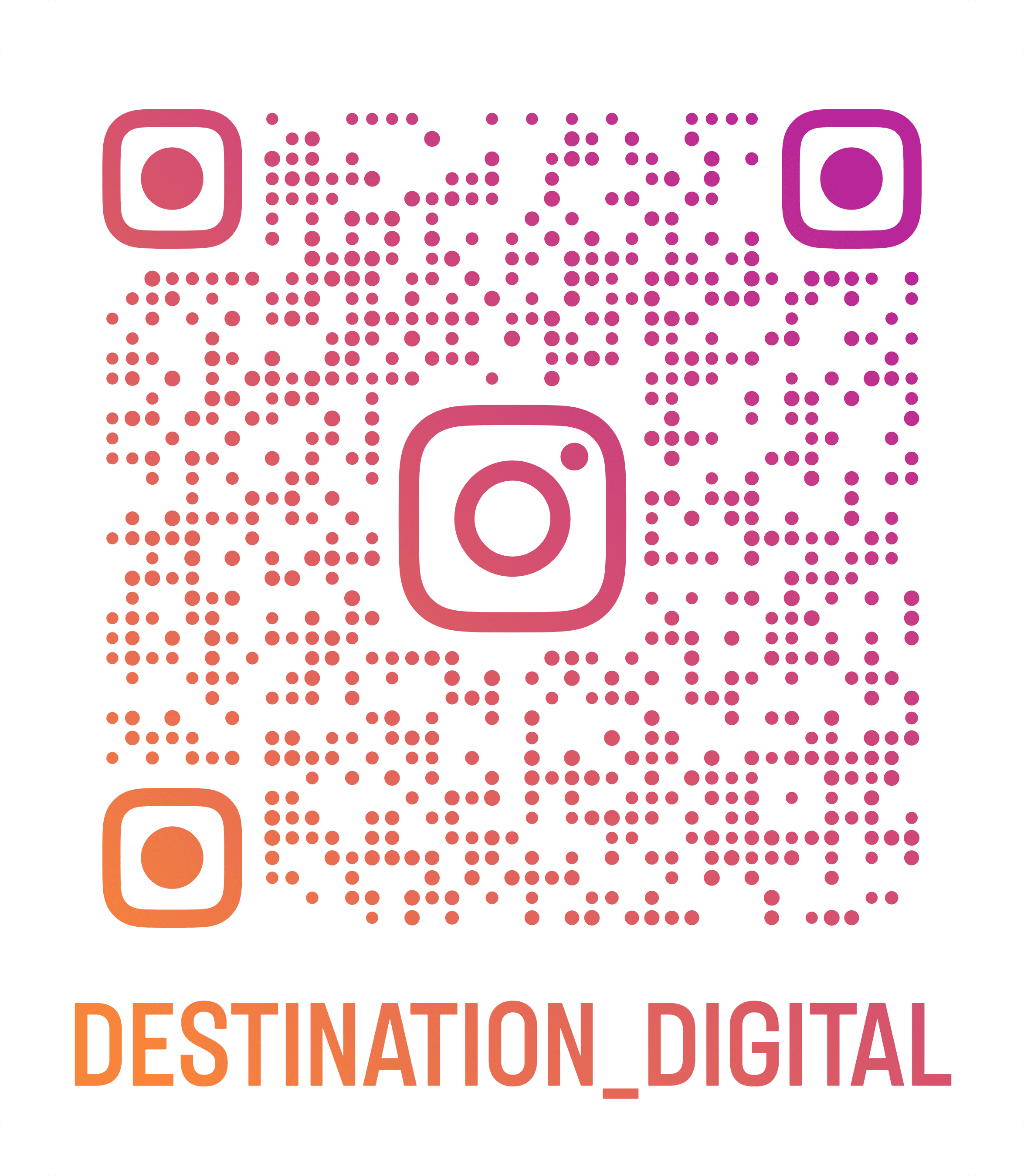
An easy way to get customers who visit your shop or business to follow you on Instagram is to pin your personal QR code up on the wall or on your counter!
Here is ours.
How do you do this, we hear you ask? Well, if you head over to Instagram and tap your profile icon in the bottom-right of your screen, you’ll be able to see a menu icon (=) in the top-right. Tap this, click “QR code” and voilà – you have your own QR code! Simply tap on the “Share profile” button and you can opt to save image to your phone, message it to yourself or print it off.
We hope these FAQs have provided you with a better understanding of Instagram, Reels, and their features. Remember to stay creative, experiment with different content formats, and have fun sharing your experiences with your audience. Happy posting!
For a step-by-step walkthrough of creating an Instagram Reel, check out our blog: Everything You Need to Know About How to Make an Instagram Reel.
We hope that you found this article useful. Take a look at the other social media help articles we’ve put together:
We’re sure there will be additions to this list, so maybe bookmark this page if you found it helpful.
If you’d like help with your social media marketing, email us on info@destination-digital.co.uk or give us a call on 01629 810199 for a quick chat.
If you’d like help with digital marketing, ads management, SEO, copywriting, websites, branding or social media management… or anything else related to the internet and digital, then get in touch with us. We’re a friendly bunch.
You can email us on info@destination-digital.co.uk or give us a call on 01629 810199 or you can use the contact form at the bottom of this page.