Reels have now evolved from just doing silly dances and lip-syncs and are now used for a variety of purposes; from cooking tutorials to holiday photo dumps. The world of Reels (and TikToks) has expanded massively and with everyone jumping onto the short-form video bandwagon, we thought it was about time we bit the bullet and began our venture into the world of Instagram Reels. However, making an Instagram Reel was not as easy as we expected. Where are all the trending sounds? How do we run our video in time to the music? Where do you edit clips? And how do you get text to show up on different frames in your video?
We realised we probably weren’t the only ones asking these questions and struggling to get to grips with just how this still relatively new, but extremely popular, Instagram feature works. So, we delved a bit deeper into the world of making Reels so we could pass our new-found knowledge onto you… we found that we’ve ended up even enjoying it a little on the way.
Update: Read our new blog, published May 2023, for more information on music for Reels and TikTok.
Making an Instagram Reel from scratch is probably one of the more difficult ways to make a Reel if you don’t know what you’re doing, so a lot of playing around and pressing random buttons is required in order to figure out what you actually need to do to get a nice shiny Reel at the end.
We’ve broken down how to make an Instagram Reel from scratch in a few easy steps:
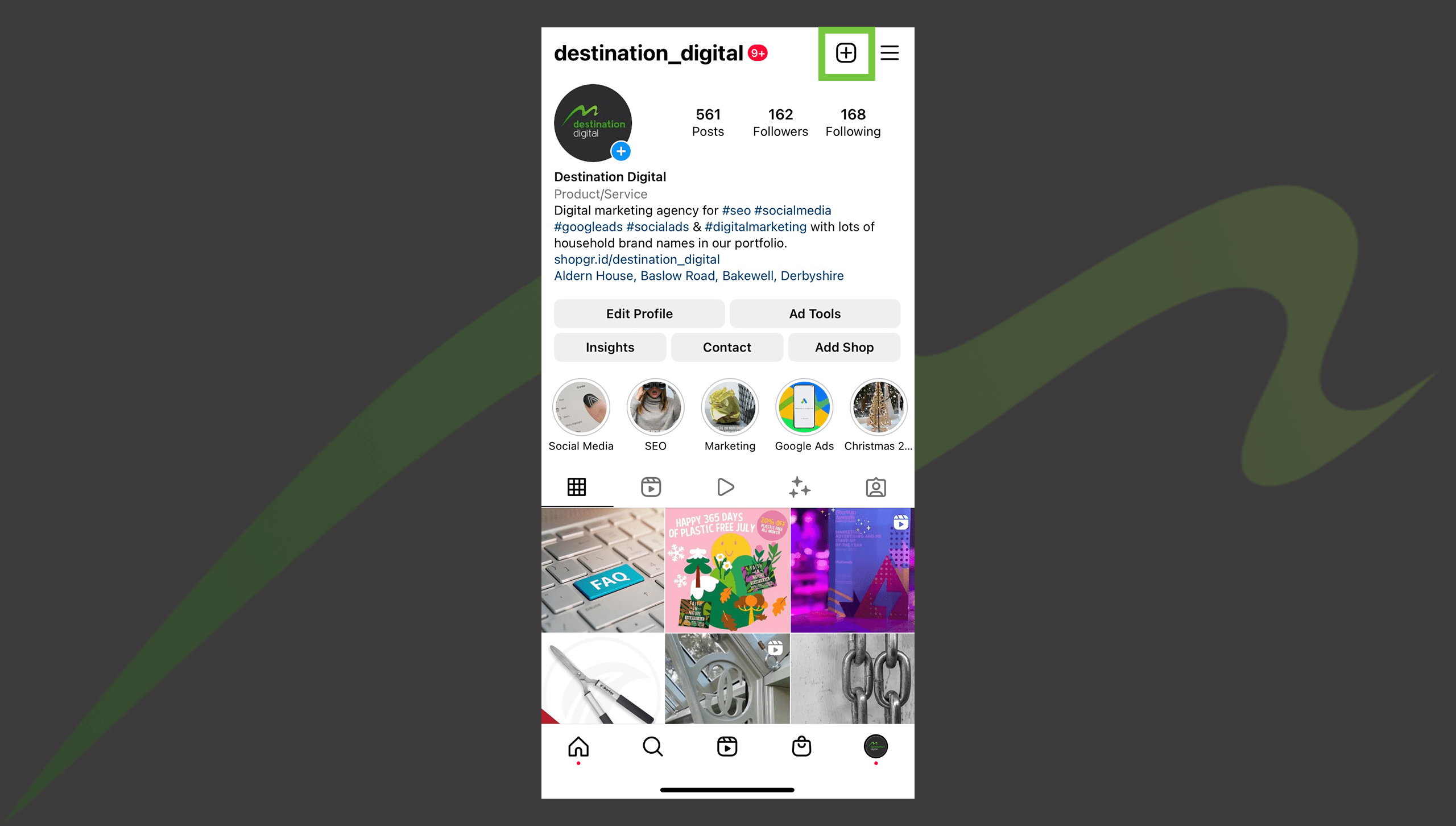
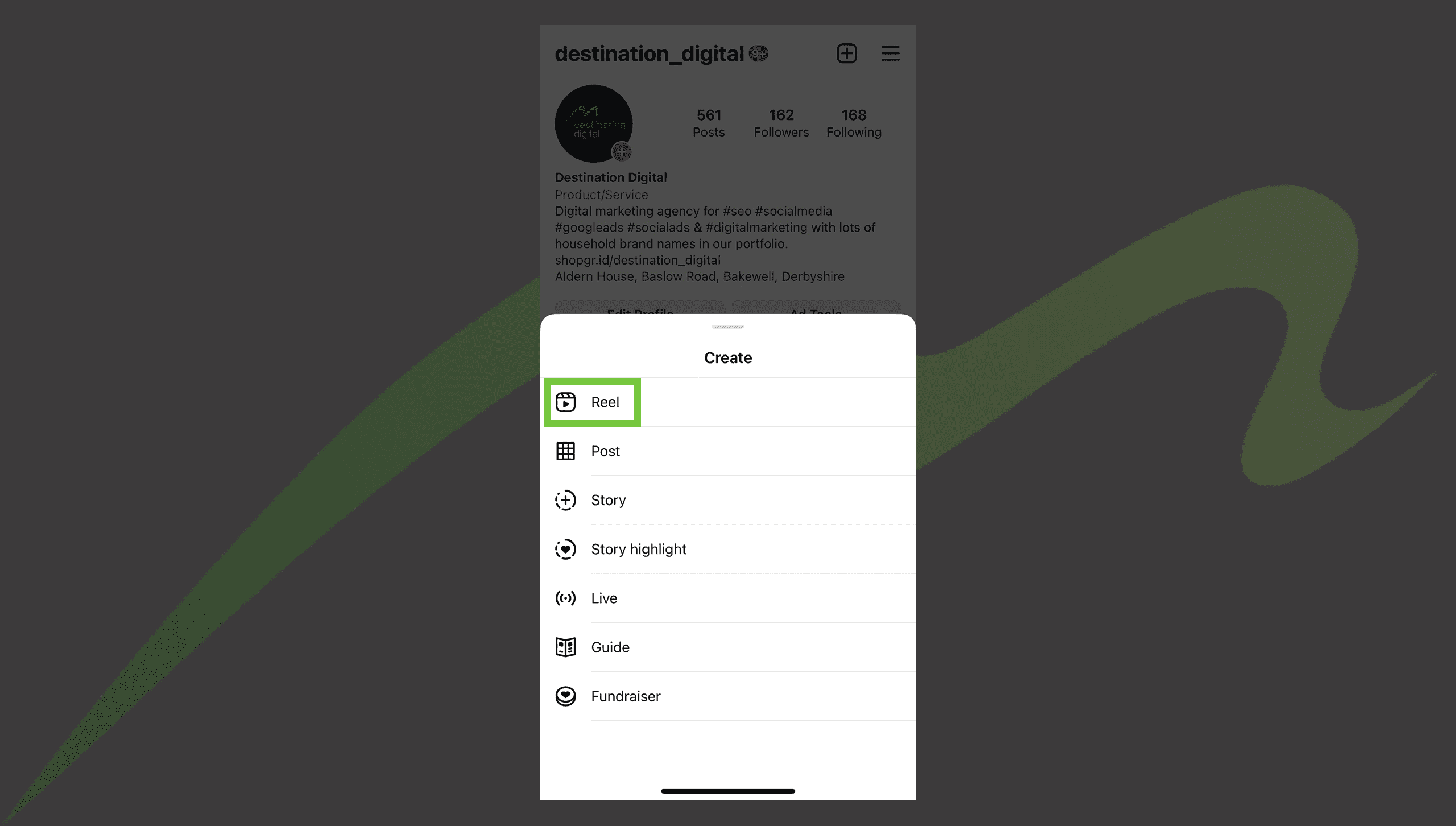
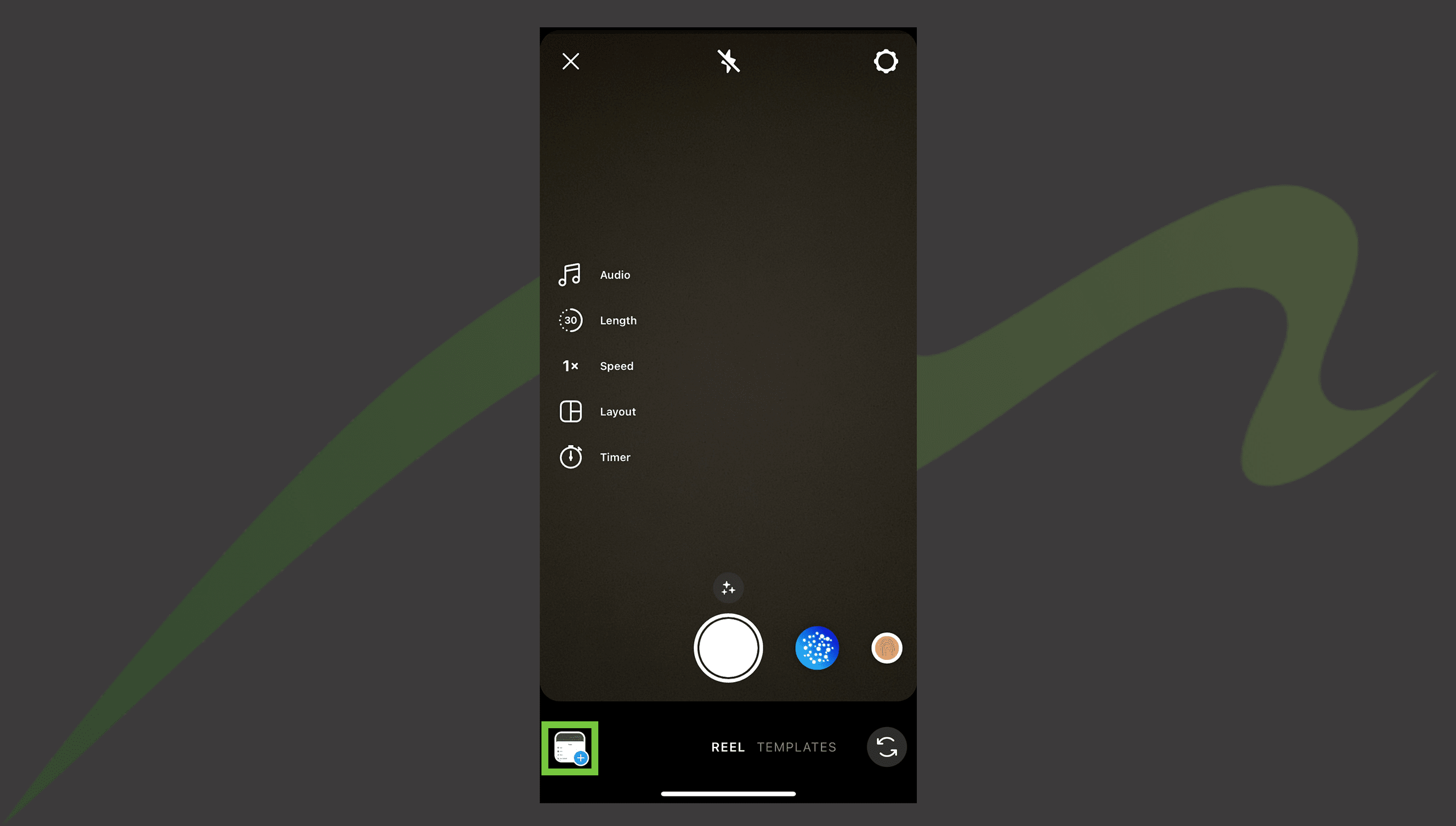
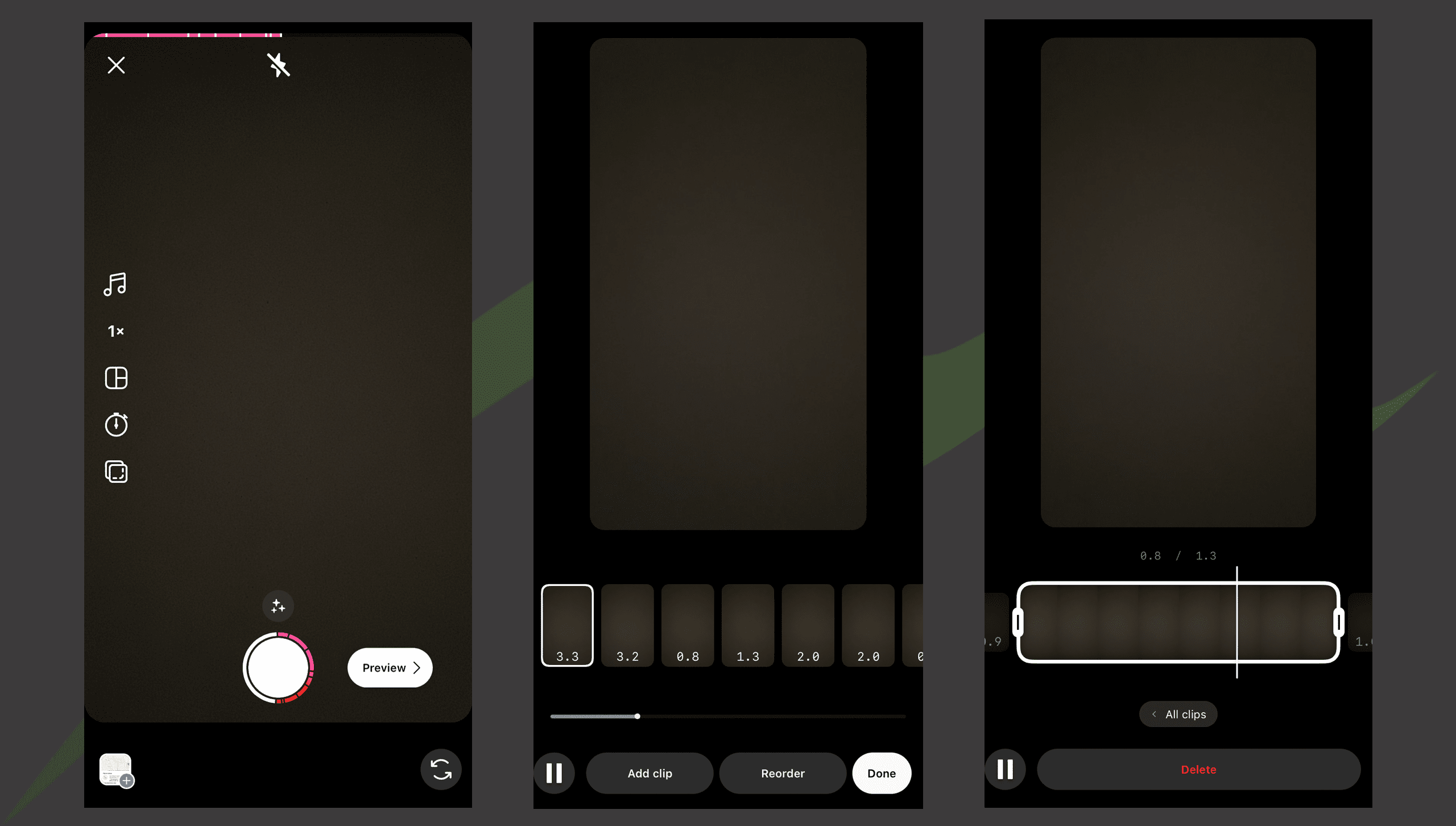
We’ve tried to show this in the below, where you can see the ‘recording circle’ is outlined half-way – this outline is all of the recorded snippets that have been mashed together in one Reel. If you click ‘Preview’, you can then see the breakdown of the reel and how long each snippet is. This is where you can also re-order your video snippets, add clips from your camera roll or cut down clips.
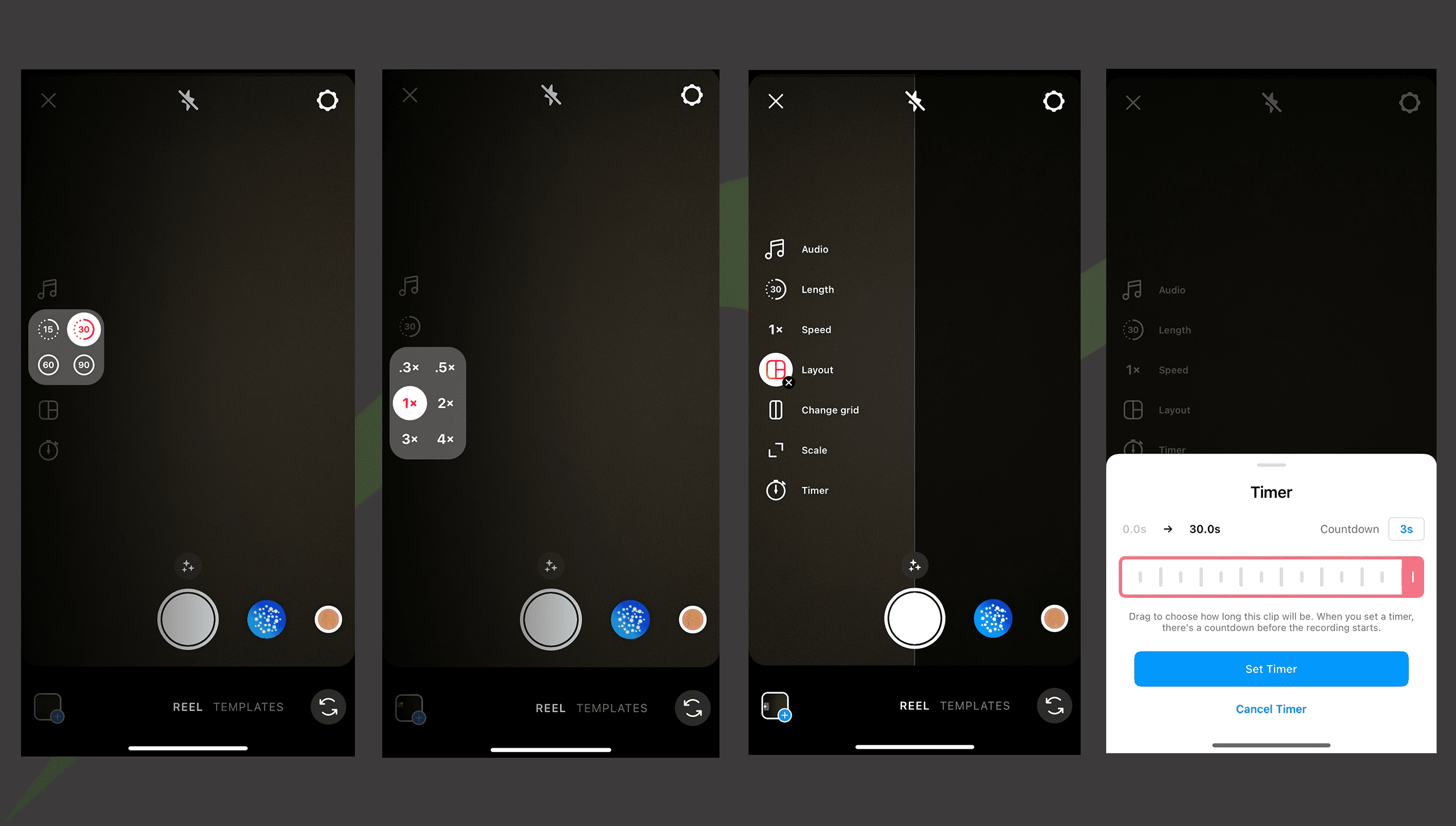
We were quite happy to see Instagram rolled out a ‘Template’ feature for Instagram Reels, which makes life a lot easier if you can’t quite get to grips with making one from scratch. This way, all you need to do is plop your content in and you’re good to go!
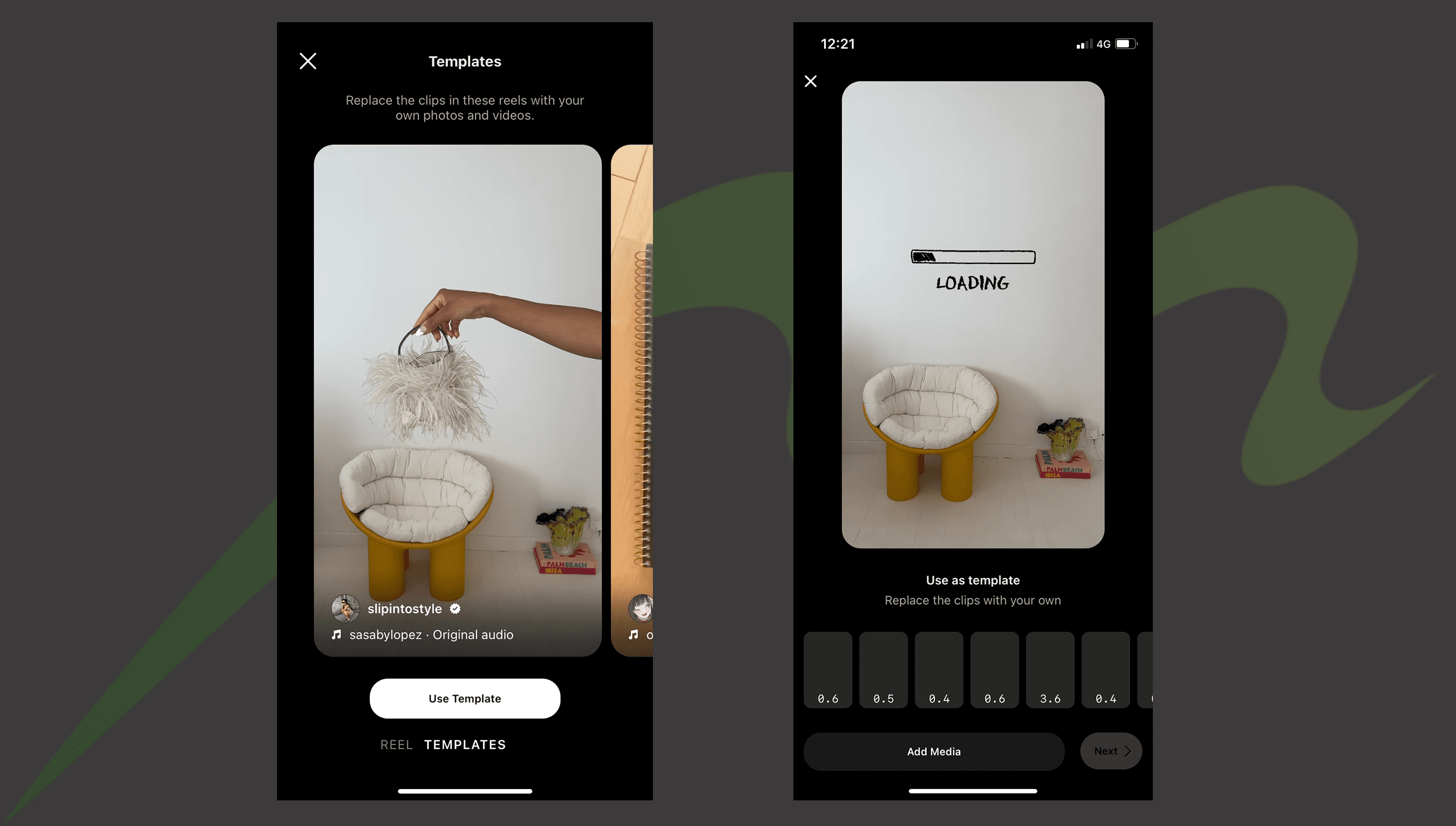
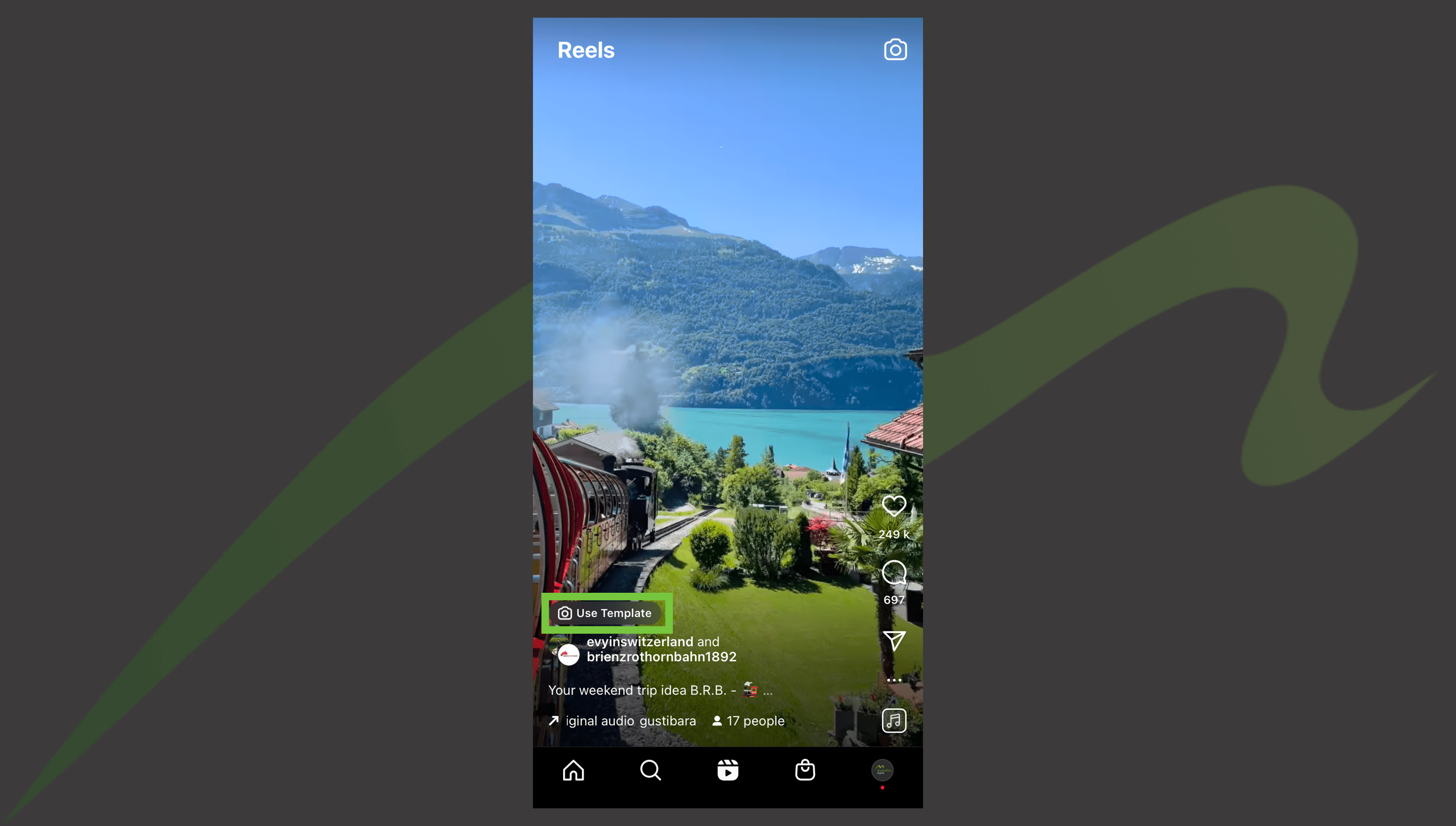
Extra bonus tip: When you create a new Reel natively in Instagram with your own frame transitions to the music or sound it also gets saved as a template against your Instagram profile, namechecking you as the original source. This has the potential for great kudos if you make something that’s so on point it goes viral, as your original take on the sound will show up in pole position, regardless of whether someone else gets the template trending with more speed than your original did. The same goes for any original sounds you use too, so name them wisely and see what happens!
Last but not least, and probably the most important step, is adding audio to your Instagram Reel. Attaching audio to your Reel makes it more discoverable as it adds your Reel to a separate feed that’s specific to that sound, much like how hashtags work. Here’s the different ways you can add music or audio to your Reel:
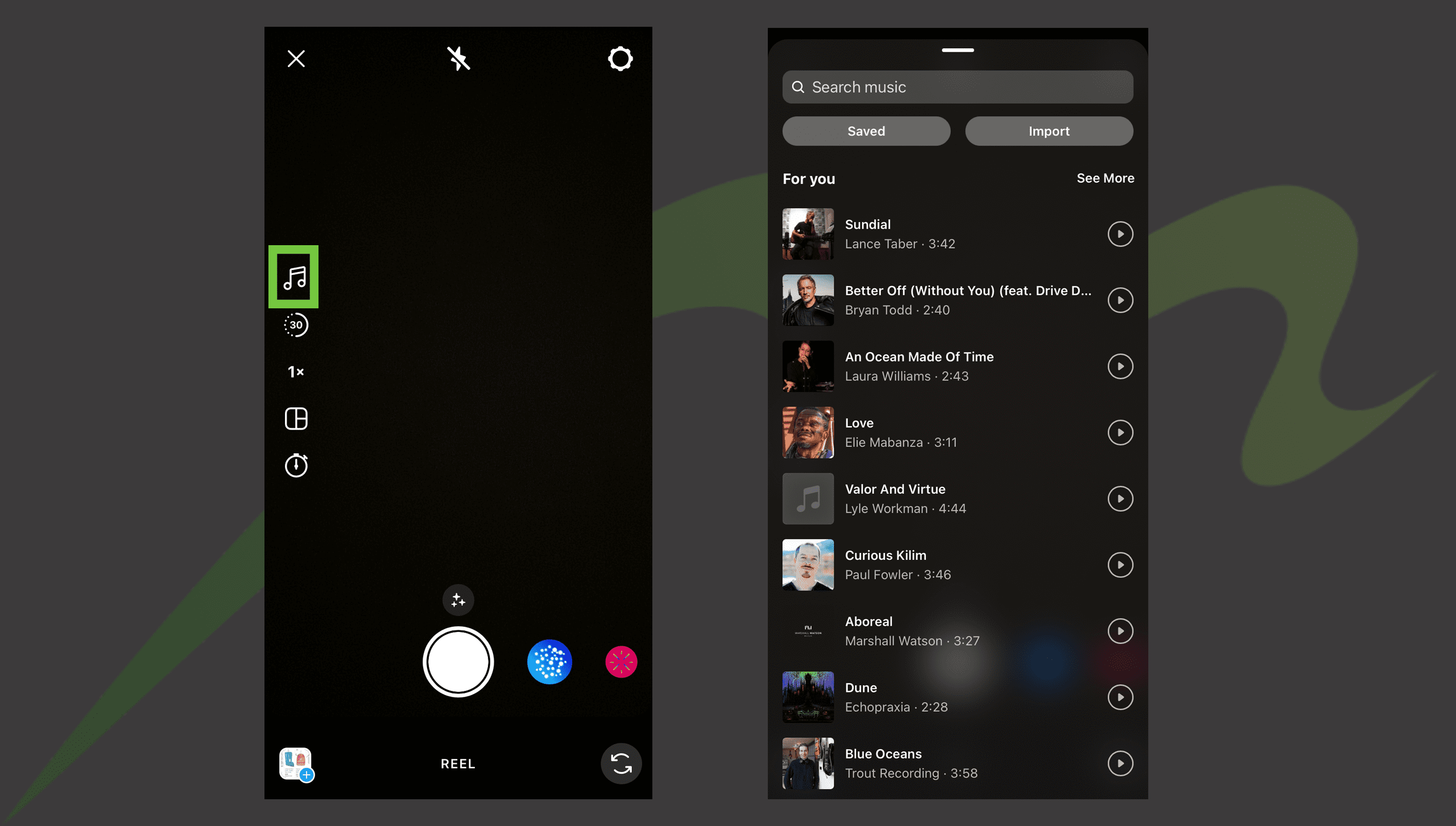
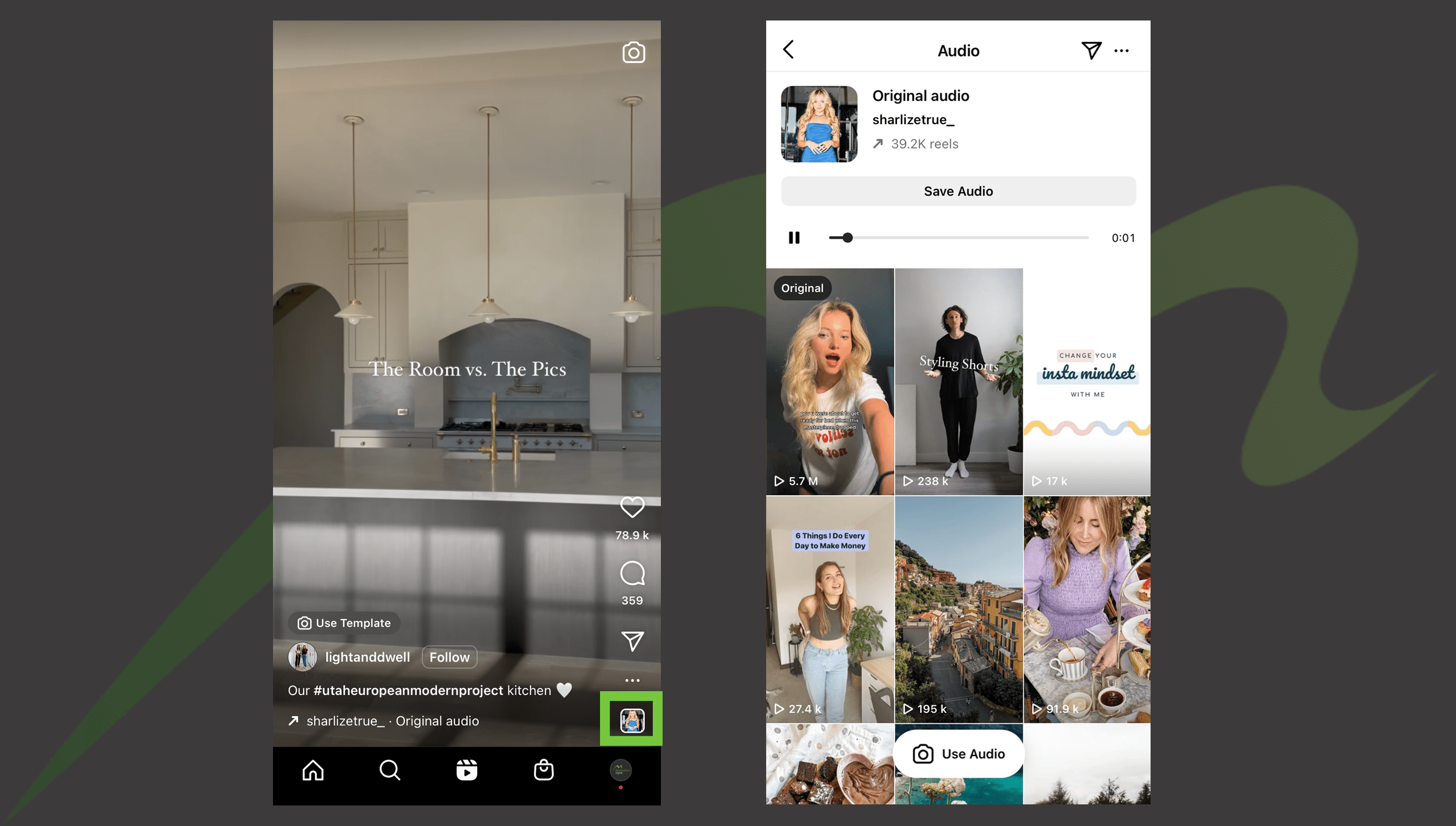
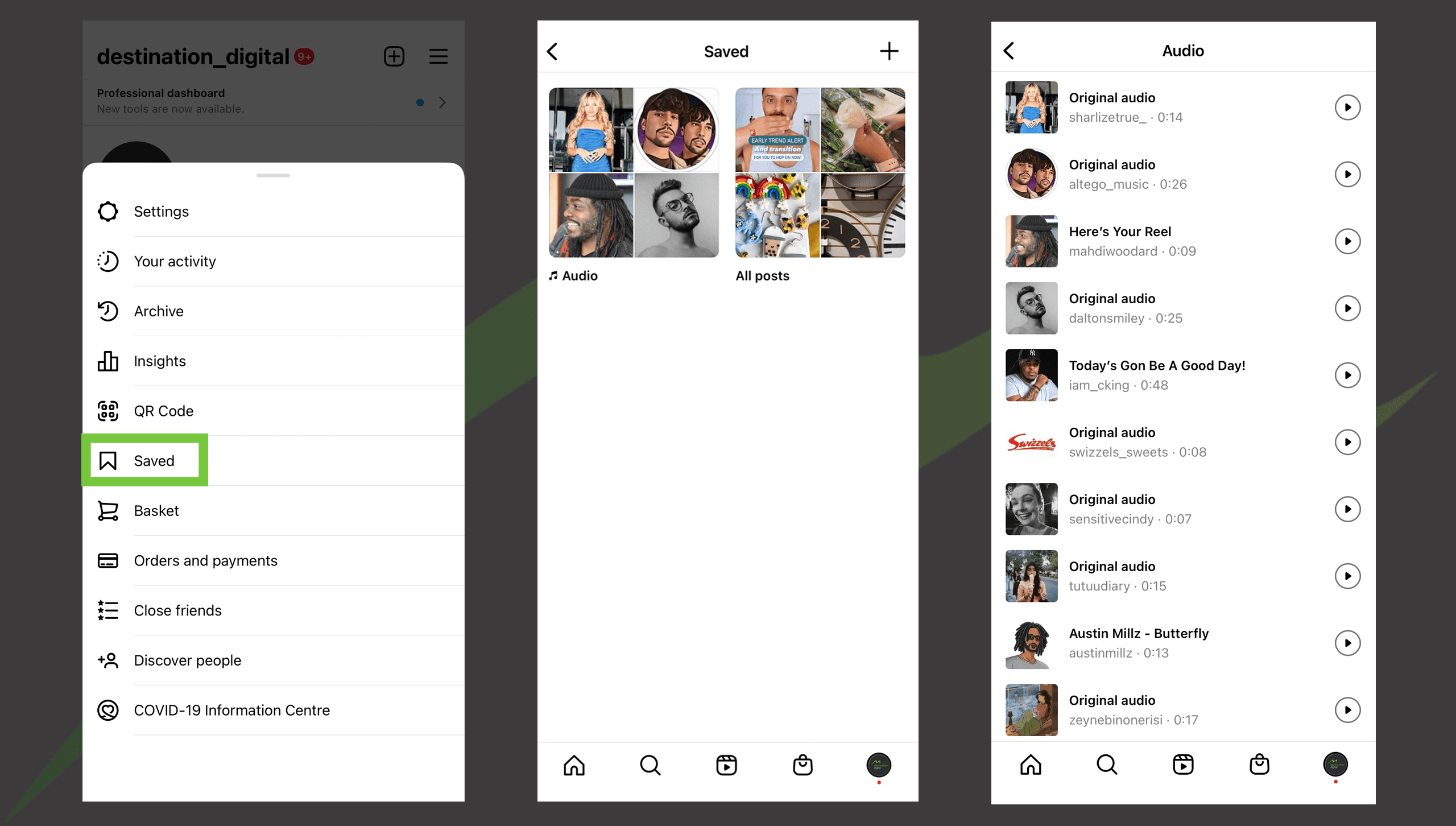
And that’s everything you need to know about making Instagram Reels! Once you find your way around the feature and have a few goes, it’s not as scary as it first seems and you’ll feel like one of the pros in no time. Even if you don’t feel like you should go there, it is definitely worth trying out Reels for your business as Meta are doing their utmost to push people to create and watch Reels over TikToks, which means you get amazing levels of organic reach and engagements.
We hope that you found this article useful. Take a look at the other social media help articles we’ve put together:
We’re sure there will be additions to this list, so maybe bookmark this page if you found it helpful.
If you’d like help with your social media marketing, please email us on info@destination-digital.co.uk or give us a call on 01629 810199.
If you’d like help with digital marketing, ads management, SEO, copywriting, websites, branding or social media management… or anything else related to the internet and digital, then get in touch with us. We’re a friendly bunch.
You can email us on info@destination-digital.co.uk or give us a call on 01629 810199 or you can use the contact form at the bottom of this page.